How to set up scaling of BPT-Pro
You can set up scaling of BPT-Pro af your preference. Please have a look at the process below.
How to set up scaling of BPT-Pro
You may follow the guide line below to set up scaling as you prefer.
Set up scaling : Open Illustrator and go to "Illustrator" tab
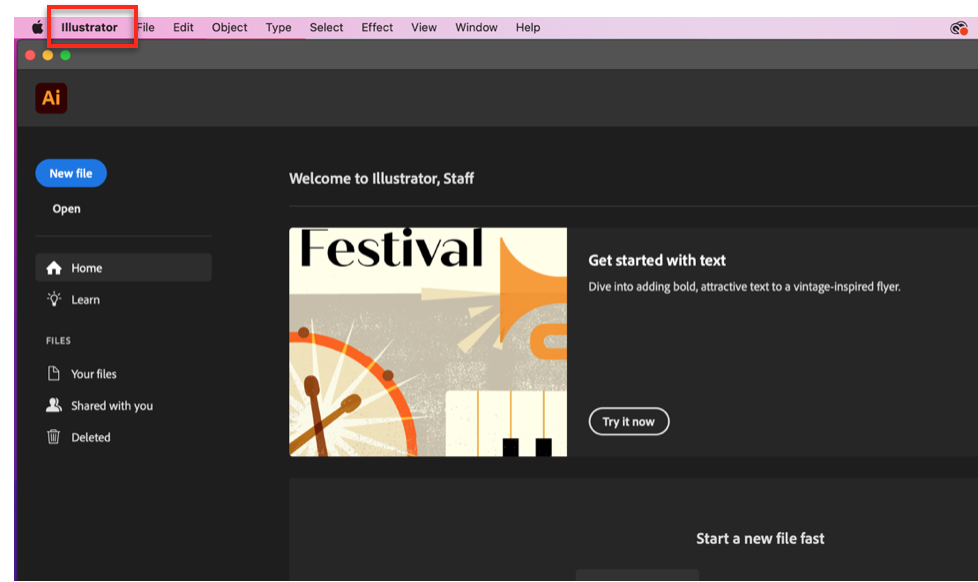
Setting : Go "Preference" and "BPT-Pro Settings"
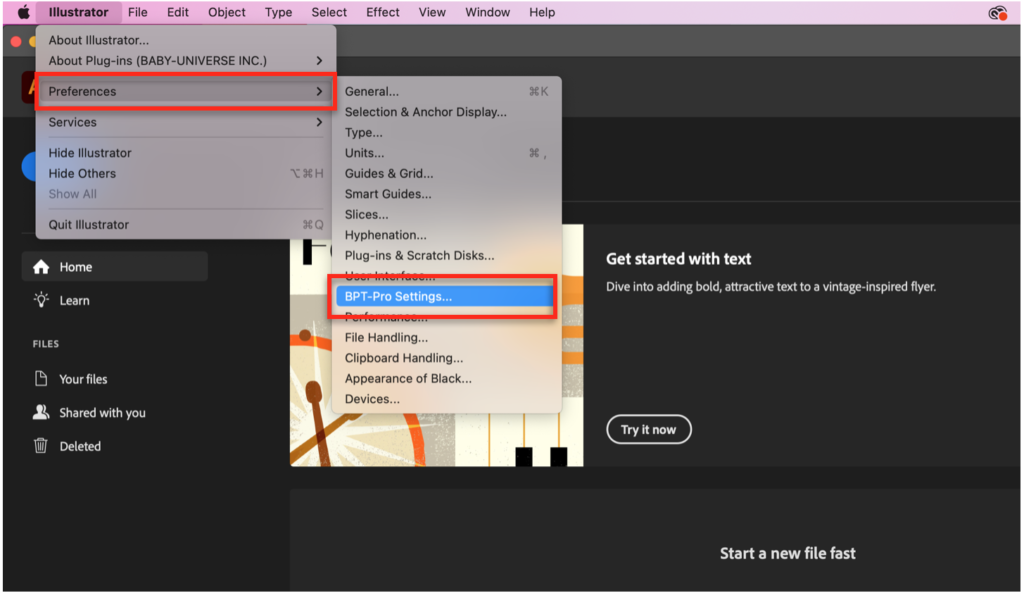
Set up BPT-Pro Settings : Go to "Dimensions" and change "Scale : " as you like
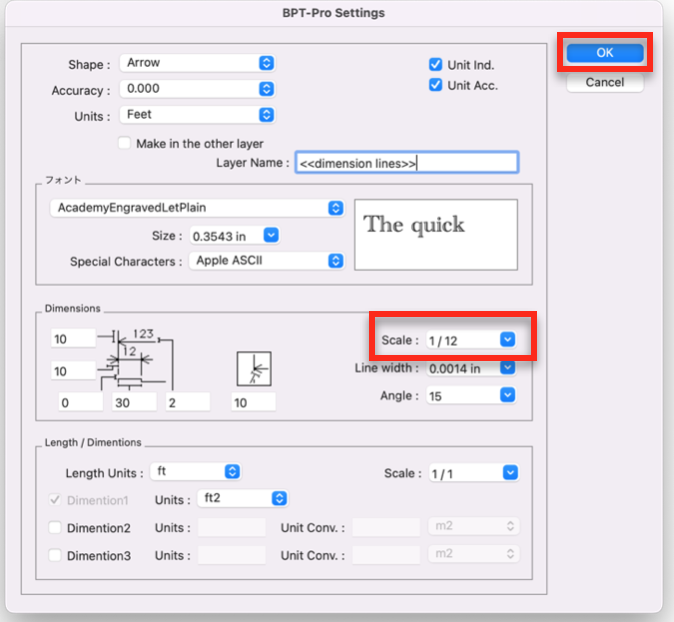
If you do not find your preference in the pull-down menu, please do not worry. You can input a figure directly to the space.
For instance, If you would like to show 1 foot by 1 inch, 1 foot is equal to 12 inches. Therefore, you can input scale 1/12 . Then please press OK to reserve.
Scaling : Check how it works
Let's check whether it works as you designed by drawing a rectangle.
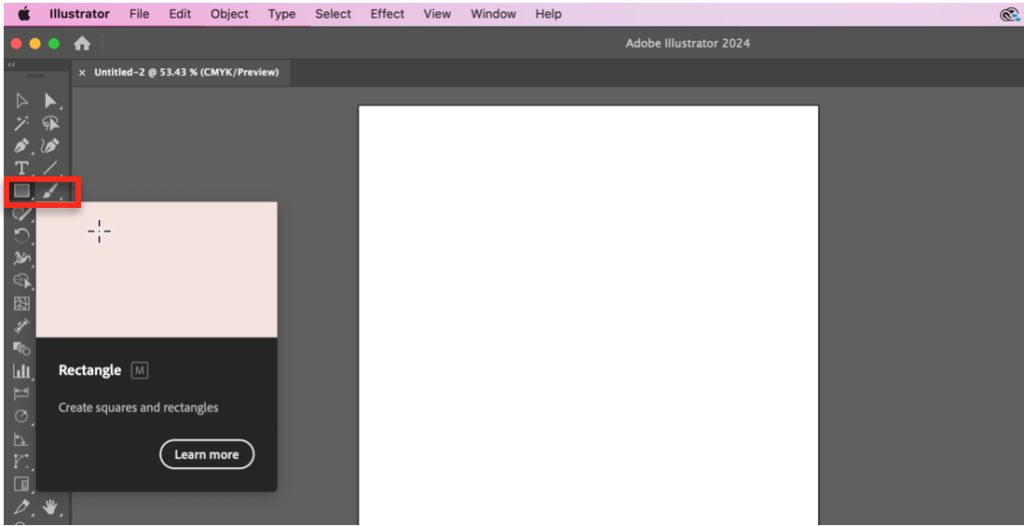
Select rectangle icon.
Scaling : Let's draw a square with one side 2.5 inches wide
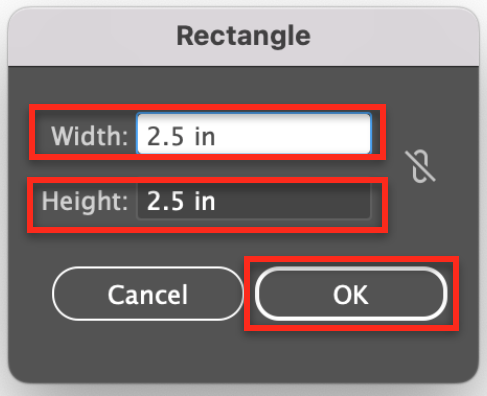
Let's set up figure W = 2.5 in, and H = 2.5 in and press "OK" to reserve.
Scaling : Let's check how the scale works with dimension lines by BPT-Pro
Let's have a try how dimensions work. Please select Dimension Tools icon of BPT-Pro as marked below.
If you cannot find BPT-Pro tools in current toolbar, you may expand the tool box by selecting Window > Toolbars > Advanced.
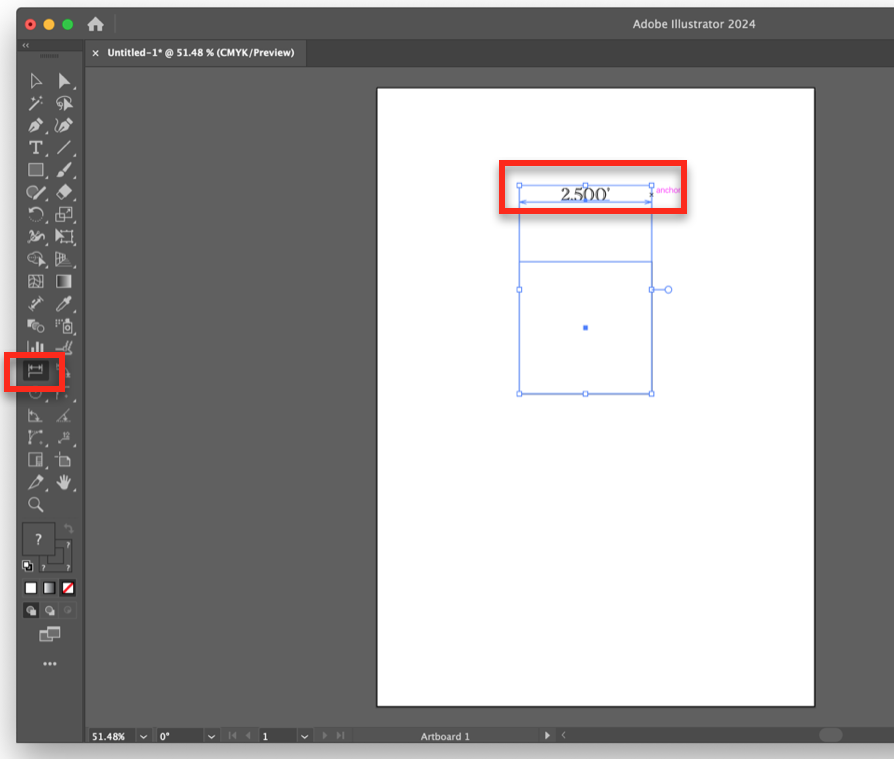
It shows 2.500" as designed.
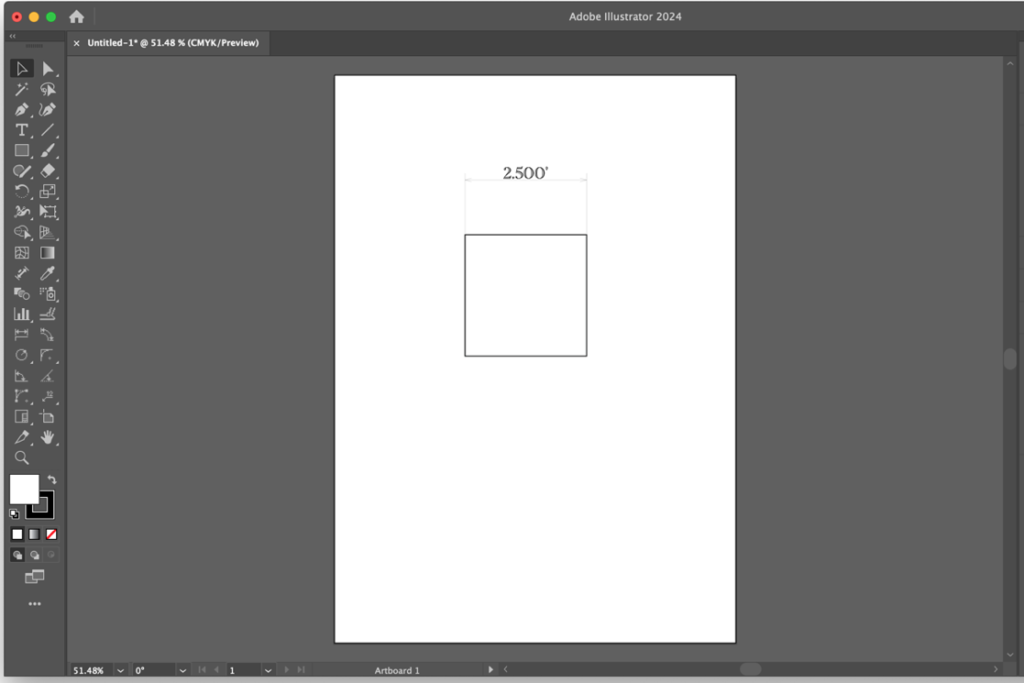
Free trial ( 30 times ) is availalbe. No registration is required. You can just download an applicable file and have a try.

