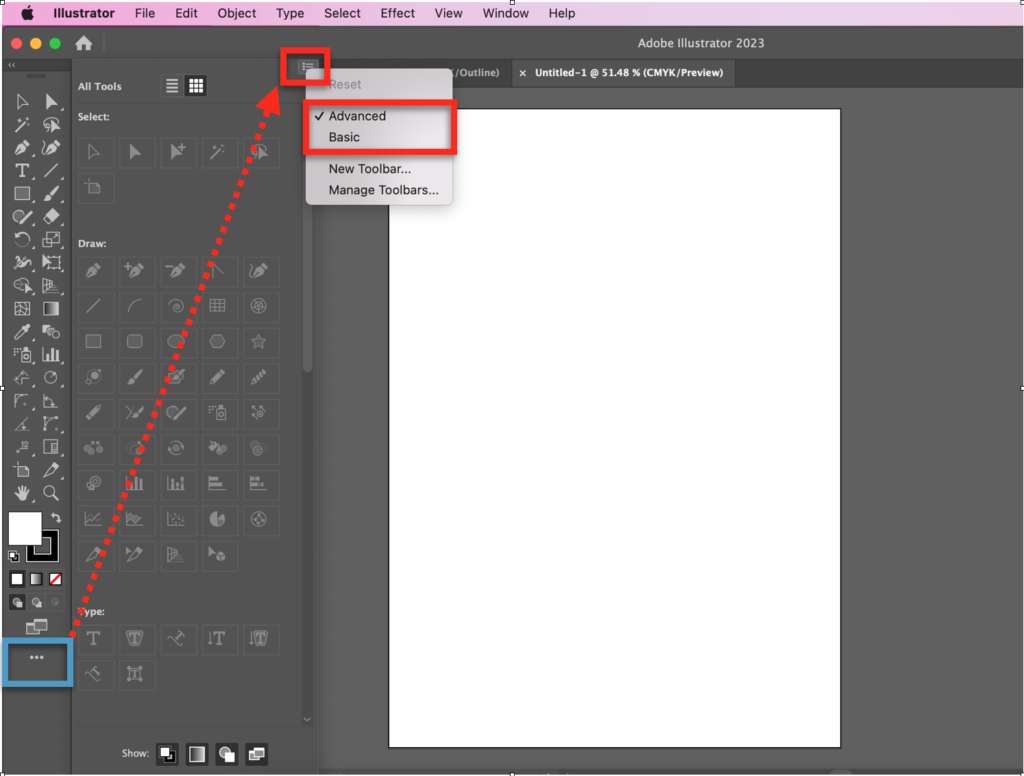How to set up icon display of plug-ins at tool bar
Icon display from tool bar is missing after updating Adobe Illustrator (AI) and reinstalled Plug-ins. How can they be displayed ?
It can be frustrating when you suddenly lose track of your icon display, regardless of your intentions! You may face this situation after you update your Adobe Illustrator (AI) and reinstalled our plug-ins. Actually, AI equips two types of tool bar which you may know well already but let us explain here just in case someone may not very aware of it. The one is "Basic" and the other is "Advanced".
"Basic" is the default setting. It contains a selected tools which may use commonly.
"Advanced" includes all tools availalbe in AI.
You can also refer more details from the adobe site. https://helpx.adobe.com/illustrator/using/tools.html
When you are operatoing AI and cannot find our plug-in icons, primarly, please check your setting. In case you are selectiong "Basic toolbar", you can change the setting to "Advanced toolbar". Then the plug-in icons will appear. To display the "Advanced toolbar," you may click the menu button in the upper right corner of the panel displayed. Then, you can click the button shown "..." and select "Advanced". The screen shot below may help for your better understanding.