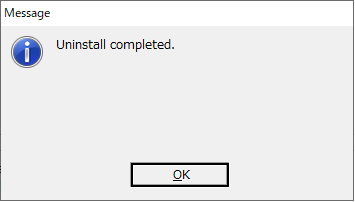How to Install/Uninstall a Plug-in
How to Install/uninstall. This is our complete guide. This instruction shall apply to all Baby Universe plug-ins with subscription.
INSTALL
How to Install/uninstall : Step 1
You can install an appropriate plug-in and version from our Download Link.
You can find it in your PC's download folder. It may better to tranfer it to your desk top in order to prevent any uncertain errors.
Then, please open “Setup.exe” (“Installer.app” for Mac OS) as shown below:
Please kindly note that install manually shall be avoided.
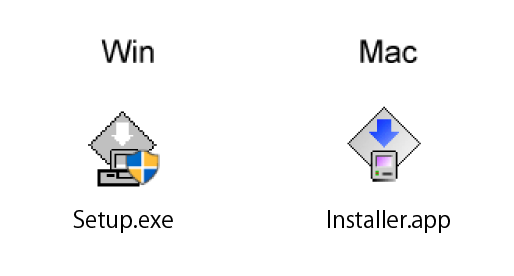
How to Install/uninstall : Step 2
You will find a cover picture of the subject software pop up. It should be in ENGLISH. Then, please click “Start” . The preparation for install shall start.
It may take minutes depending on the environment. Generally, the loading time will increase when you have installed multiple versions of Adobe Illustrator in your PC.
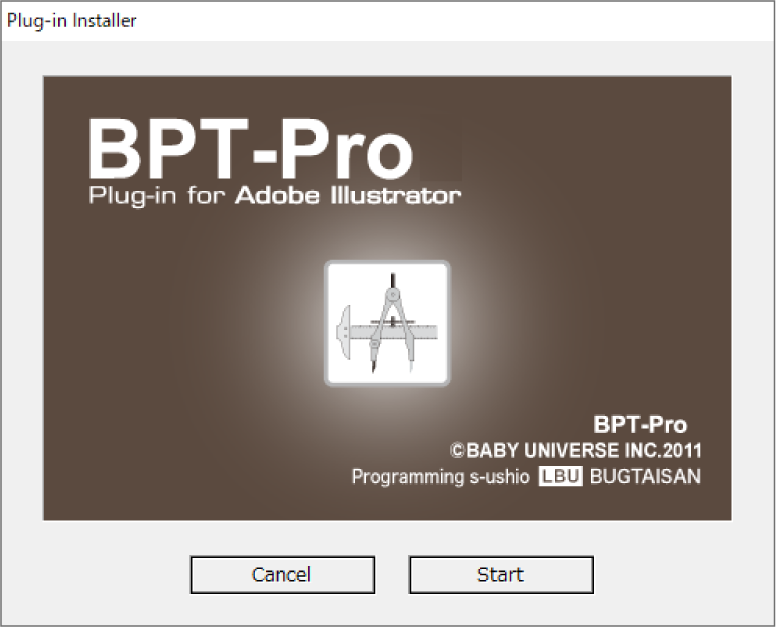
Install : Step 3
Please make sure “Install” is selected and you can click “Continue”.
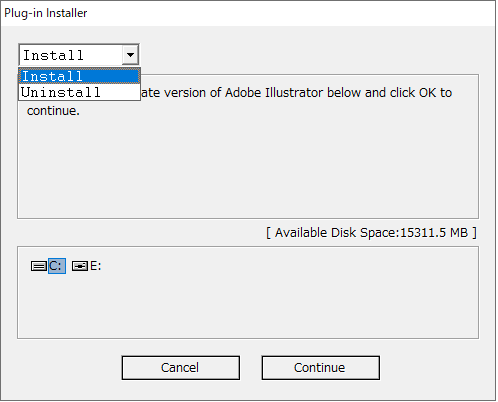
Install : Step 4
Please select an appropriate Illustrator version to install the plug-in. Then, please click “Install” to proceed.
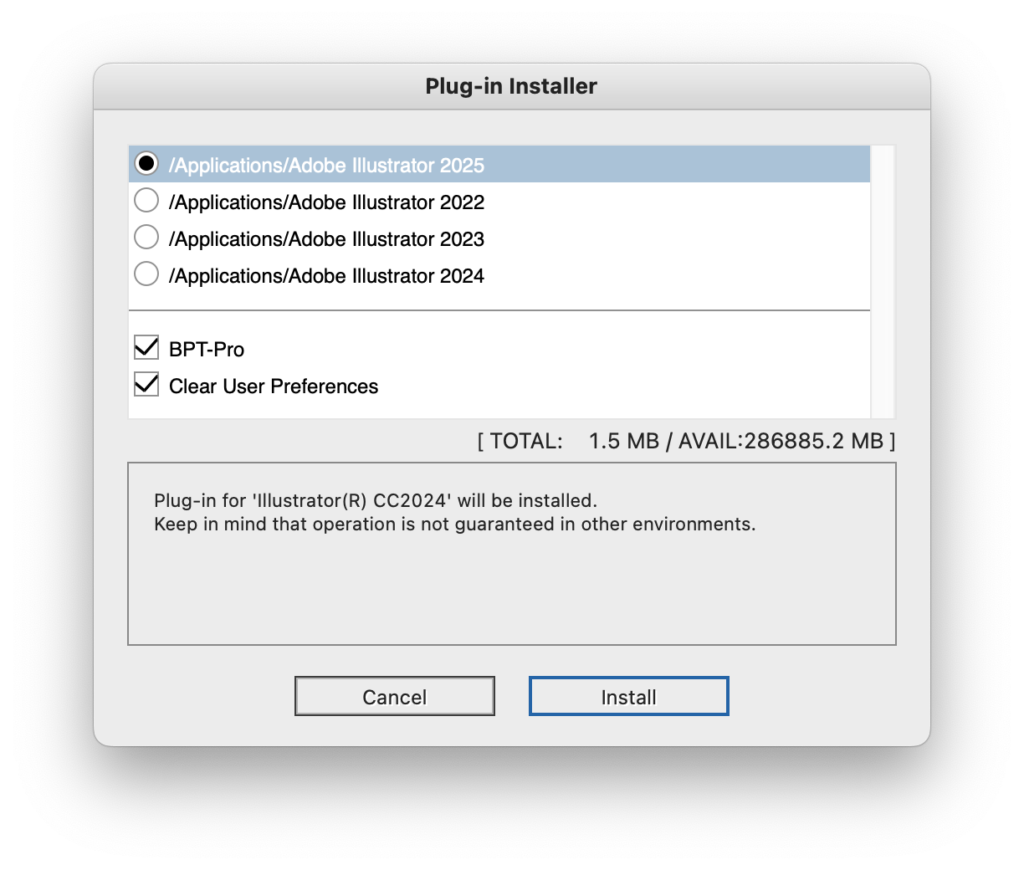
Install : Step 5
An information window will pop up. Please click “OK” to commence install.
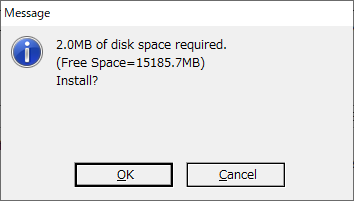
Install : Step 6
When a window pops up and asks about overwriting of data, please click “OK”. In case if there is “Yes All”, please click that button.
Note : this pop up may be elminated from BPT-Pro subscription plug-in newly updated Aug 2024. Please refer further details
.
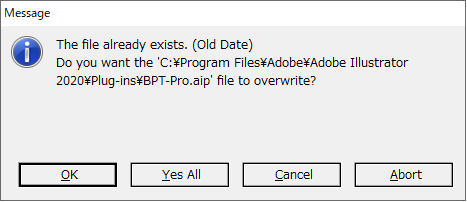
Install : Step 7
Finally, install successfully completed.
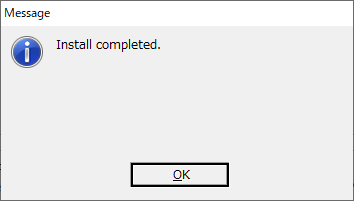
UNINSTALL
Please perfrom the same process of "Step 1 and 2" of install as described the above.
Unstall : Step 3
Please select “Uninstall” and click “Continue”.
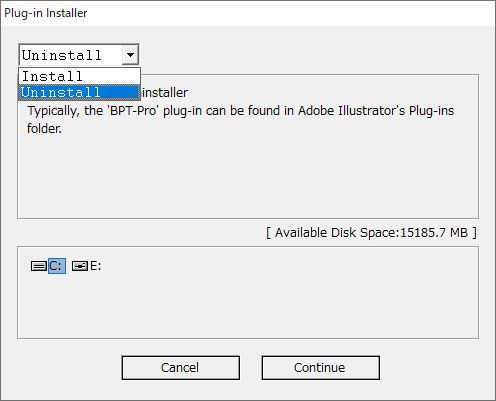
Unstall : Step 4
Please select the Illustrator version to remove the plug-in from.
Then click “Uninstall” to proceed.
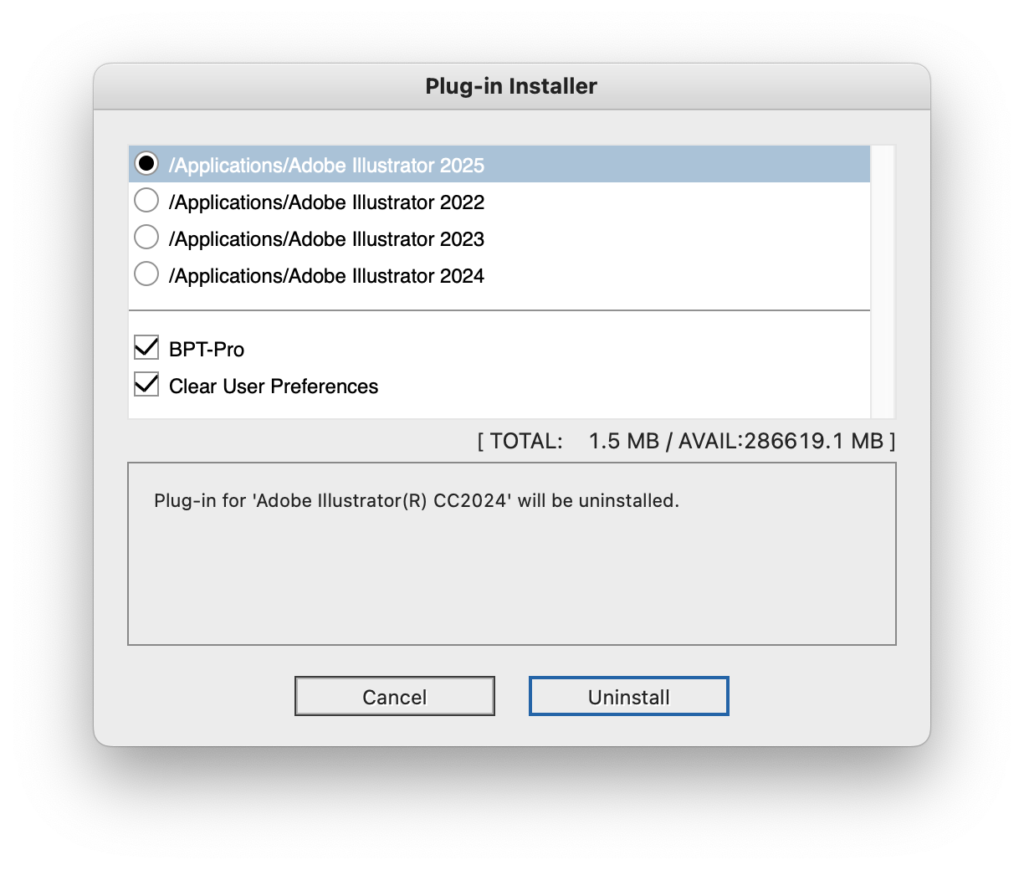
Unstall : Step 5
An information window will pop up. Click “OK” to start uninstall.
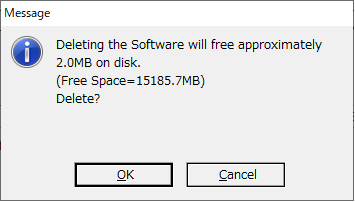
Unstall : Step 6
Finally, uninstall completed.