How to authenticate a plug-in
Authentication of subscription plug-ins
You will need a serial number to authenticate and use our plug-in without limitation. You can purchase the license and obtain the serial number at our online store.
Here, let us explain the authentication process in details.
Install our plug-in
First of all, you have to install the subject plug-in to your Illustrator.
This is the download link :
Donwload
Please select a correct product and version. You can refer further details about installation.
How to Install/Uninstall a Plug-in
Plug-in authentication
In prior, please relaunch the application after install.
Authentication of BPT-Pro
When you try to use the plug-in, you will see a pop up window to fill in your serial number. It appears by clicking on the tool buttons.
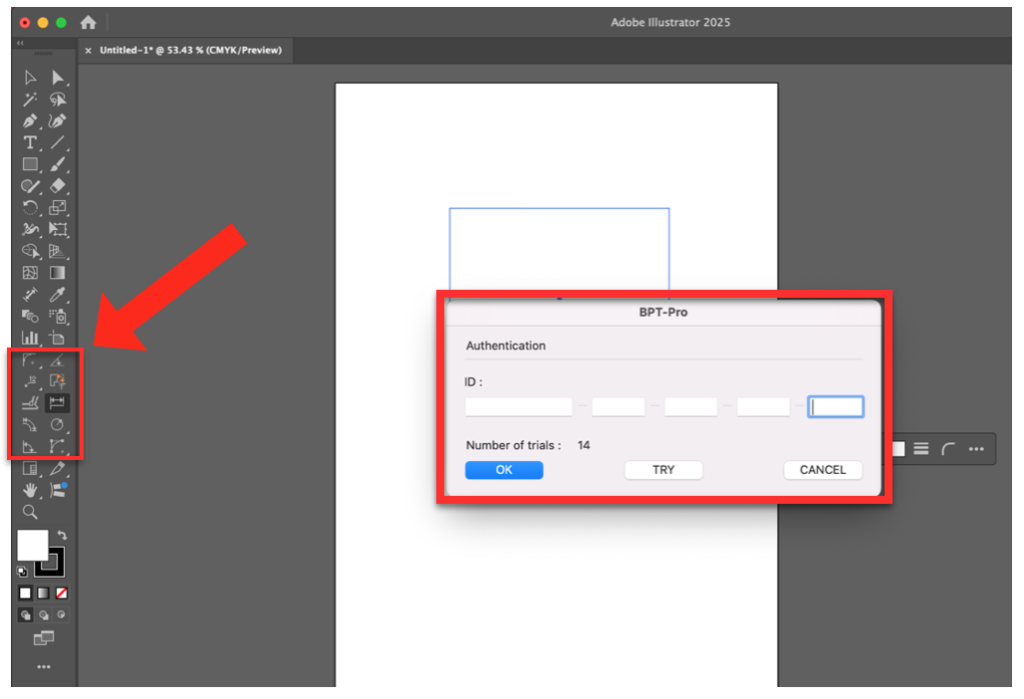
Authentication of EXDXF-Pro
On EXDXF-Pro, you will find a pop up window when you try to export or import a file with the plug-in.
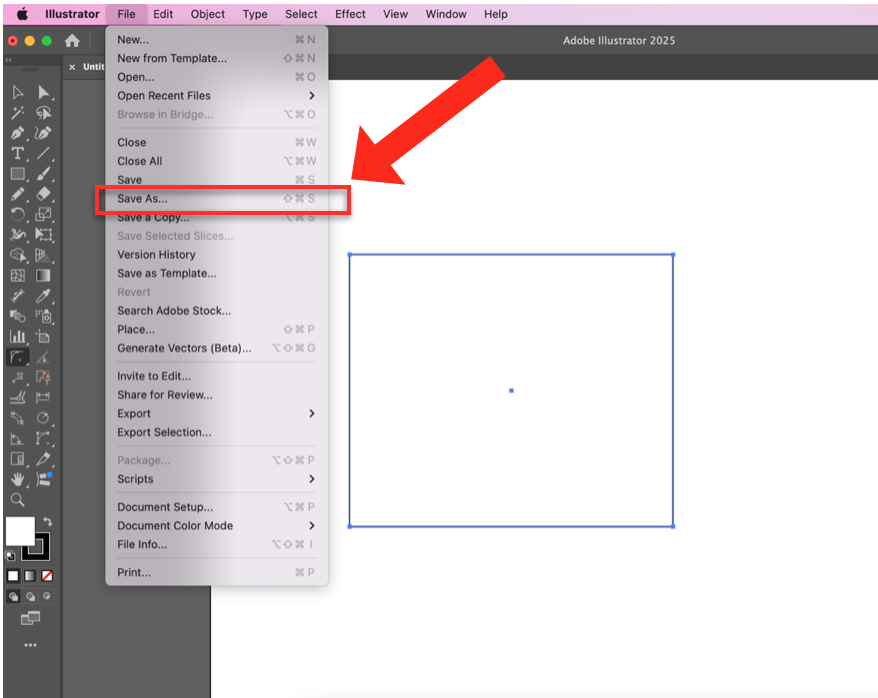
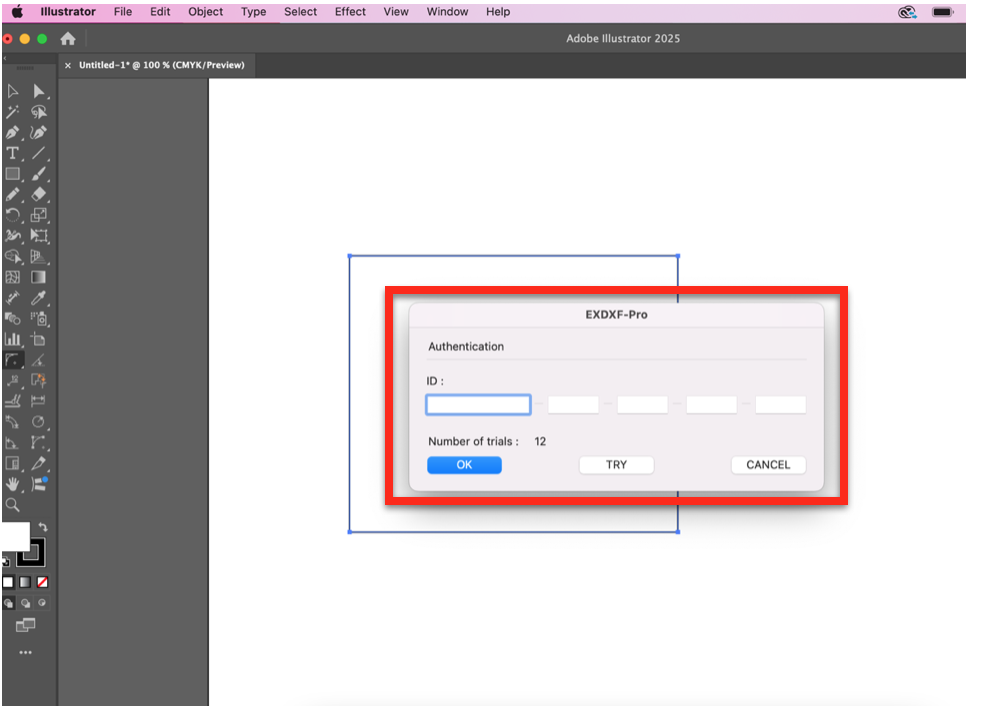
Serial Number for Authenticaiton
You have to enter your serial number to the box. ID is separated to 5 by hyphens : 11 digits – 4 digits – 5 digits – 4 digits – 5 digits. Please enter each number to a corresponding box. Then you can click “OK” to authenticate.
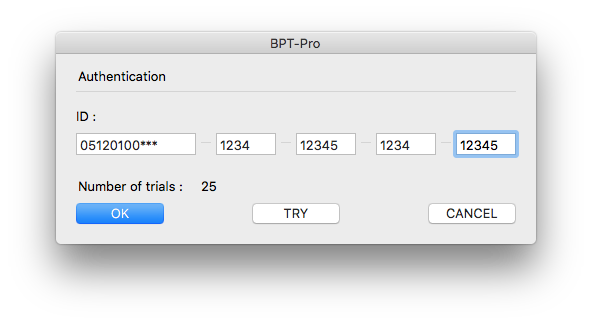
*ID numbers used in this guidance are examples.
Authentication Error
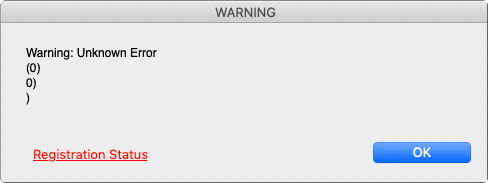
After you enter a serial number and click “OK”, the plug-in will connect to the authentication server. In case you receive an error message “Warning: Unknown Error (0)” and your authentication is failed, it means that the connection was blocked for some reasons.
Cause of error 1 : Your network condition
Since this is rather a basic point, so it may be no need to remind. Anyway, first of all, please reconfirm that your device is connected to the active network.
Cause of the error 2 : Your security software
Your security software or firewall may block the connection. Please ask your system administrator and allow connection to the authentication server. If you can’t identify the server to allow please contact us.
Cause of the error 3 : Your PC name
It may cause the authentication error if you have changed your PC name from the last authentication, If you restore your PC name, it will resolve the error.
However, in case you cannot restore the name, please contact us.
Free trial before purchase
Free trial (30 times) is always availalbe for our plug-ins. You do not need serial numbers for trial use.
You can try all tools until you quit Illustrator. The number of trial will count down every time you launch Illustrator and try the plug-in.
[
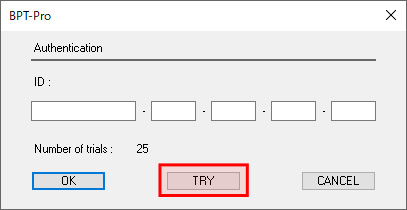
In case you have some questions, please feel free to contact us.

