Plug-in install with your Windows PC
Our plug-ins are easy to install. However, there are some tips of plug-in installation on Windows PCs.
If you are with Windows, please note followings before installing our plug-ins.
How to Install our Plug-ins on your Windows PCs.
1. Save the plug-in data as a zip file on your desktop.
When downloading a plug-in data from our download page, please ensure to save it as a zip file on your desk top.
Plug-in download link :
https://baby-universe.net/support/download_subsc/
Download a zip file on your download folder
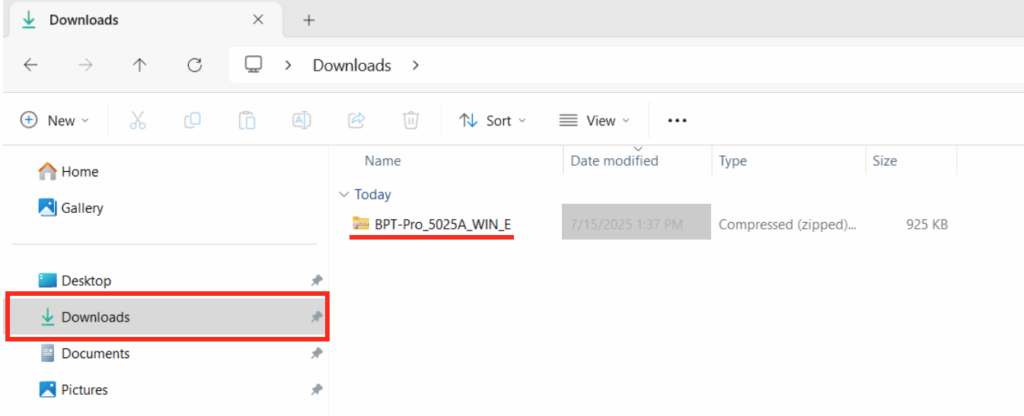
Save or move to the zip file on your PC's desk top
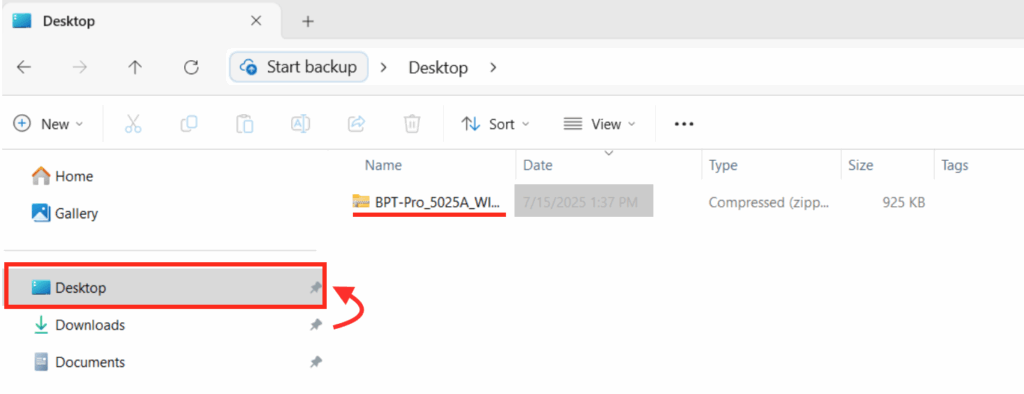
2. Right-click the zip folder and select ‘Extract All’
Right-click the zip folder on your desktop and select ‘Extract All.’
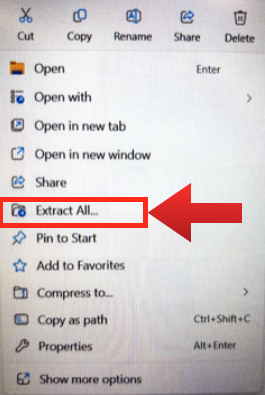
Double-click the file folder on your desk top
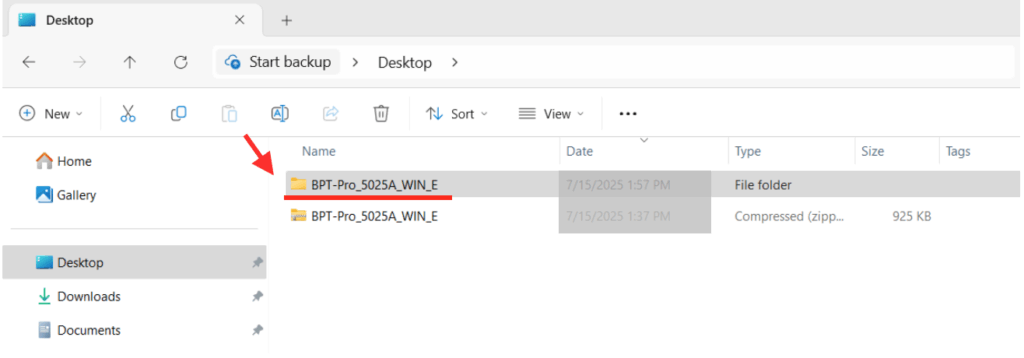
3. Double-click Setup.exe to launch
Double-click Setup.exe in the extracted folder to launch and execute the installation.
Please do not perform a manual installation. Please double click "Setup" as red marked below.
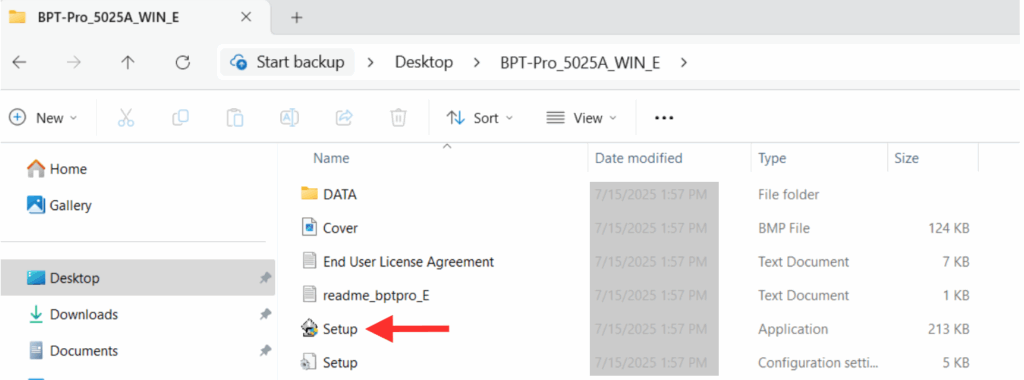
Double-click "More info"
When the notice shown below comes out, please double click "More info"
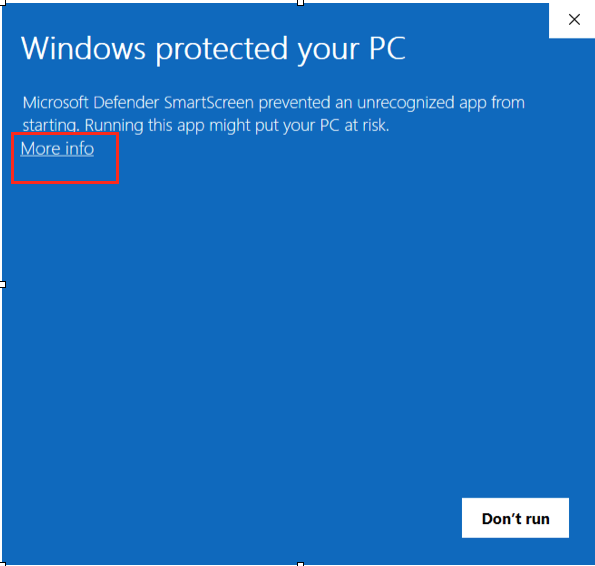
Double-click "Run anyway"
When the notice shown below comes out, please double click "Run anyway"
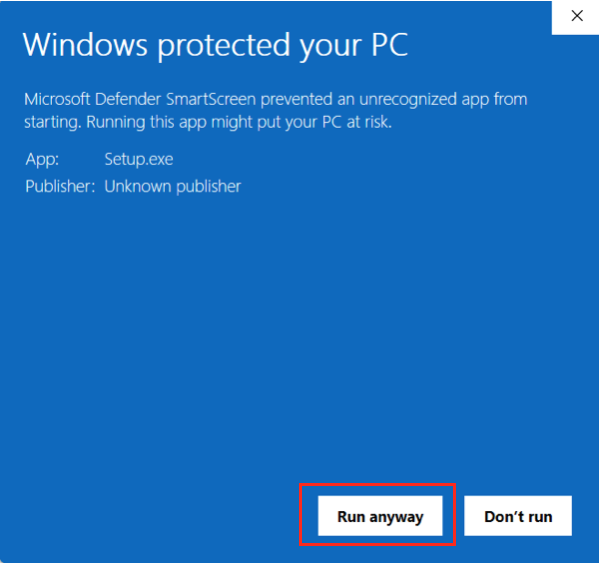
Double-click "Yes" as shown below
When you are asked " Do you want to allow this app from an unknown publisher to make change to your device ?"
please double click " Yes"
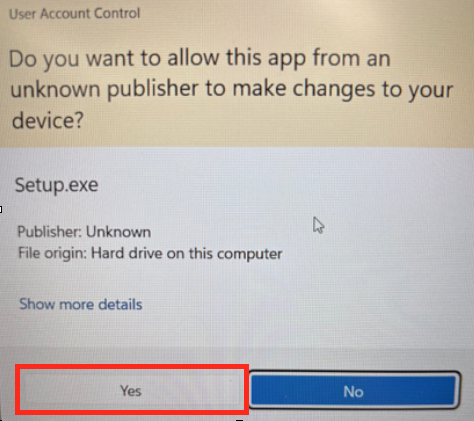
4. Plug-in Install with an installer
Plug-in installer
When the installer comes out, please confirm the language. It should be written in English.
Please click " Start". The preparation will start. It may take minutes depending on the environment.
Generally, the loading time will increase when you have installed multiple versions of Adobe Illustrator in your PC.
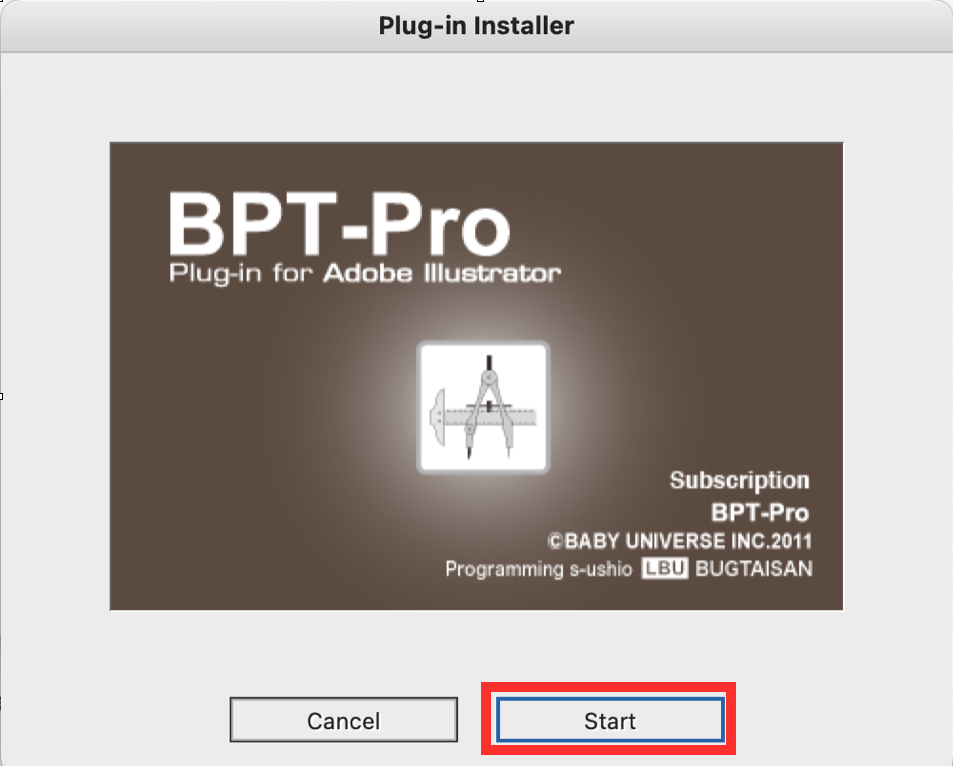
Select Install
The default setting is “Install”. Please click "Continue"
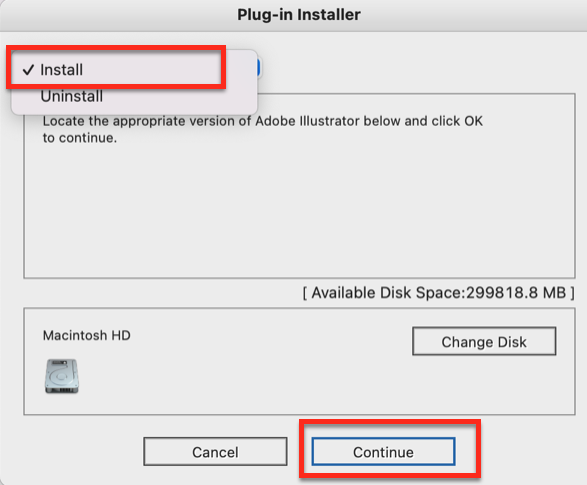
Select an appropriate Illustrator version
The next pop up comes, you can choose an appropriate illustrator version. Then proceed to " Install".
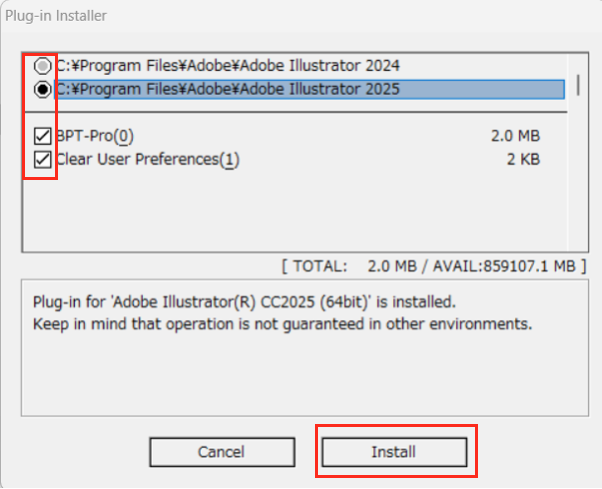
Proceed Installation
When the massage comes out "2.0MB of disk space required", please double click "OK" and proceed
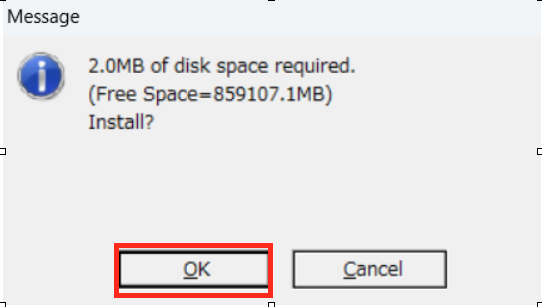
Completed Installation
When you find out the pop up " Install completed", please double click "OK".
The plug-in should be installed correctly.
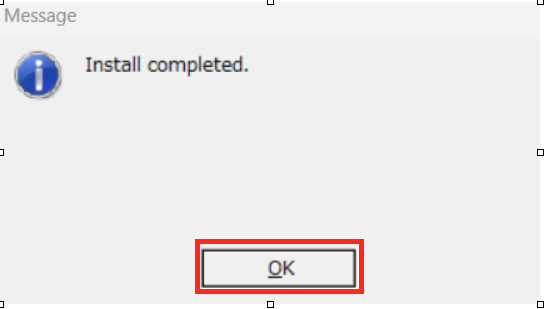
Further Inquires
In case you need any further supports, please feel free to contact us.

