Set Off Auto-update of Adobe Illustrator
Setting off auto-update of Adobe Illustrator may be recomended if you would like to evaluate new illustrator version beforehand.
Useful reference : Adobe Illustrator release notes
Automatic update of Adobe Illustrator
Please kindly re-confirm your Adobe Creative Cloud setting about application updates. In case you select "Auto-update", all the applications will be up-to-dated.
However, if you do not prefer auto updating, we will recommend to turn off the setting. We will exaplain how to turn off.
Set OFF Auto-update
1) Log into Creative Cloud
Creative Cloud > "Preferences"
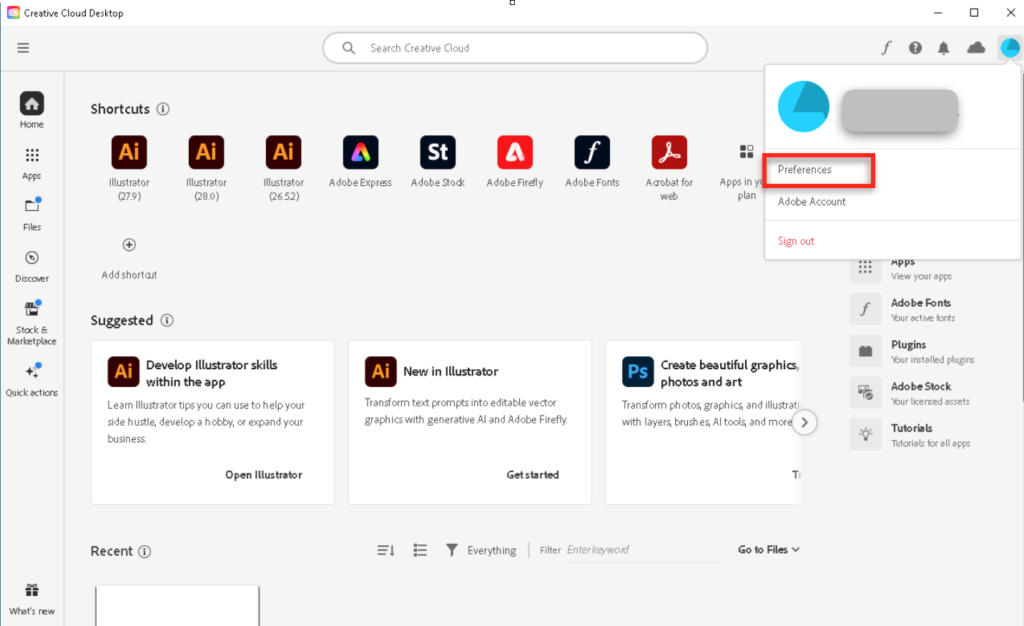
2) Set off Auto-update
Turn "Auto-update" off as marked below.
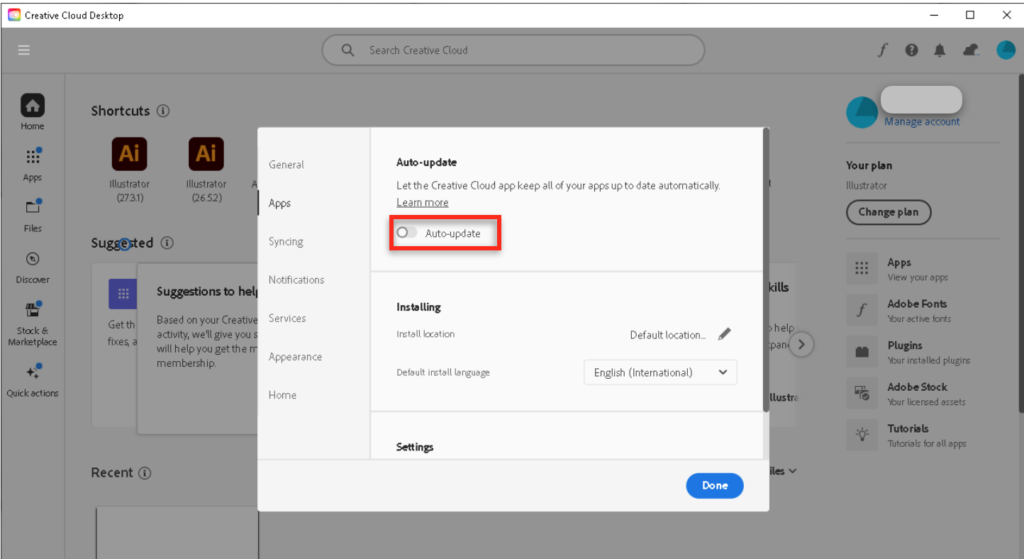
After you turn off, you will NOT be applied auto-updating when an update is released. You will update manually after you decided to.
Update Illustrator without removing old versions
Regardless using of our plug-in, when you determine updating your Illustrator, we highly recommend you to re-confirm your setting in advance. You can keep Illustrator in older versions if you UNCHECK "Remove old versions" while updating.
How to uncheck "Remove old versions"
1) Go to Update
Updates > Click "Update" of the application
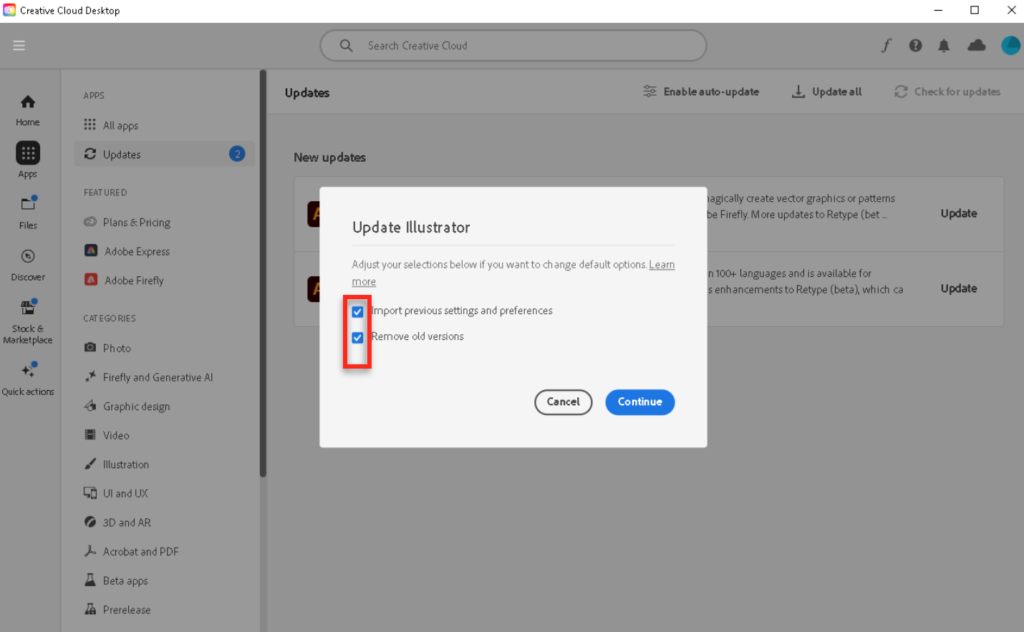
2) Uncheck optional settings
The following pop-up will appear. If both "Import previous settings and preferences" and "Remove old versions" are checked, please UNCHECK them.
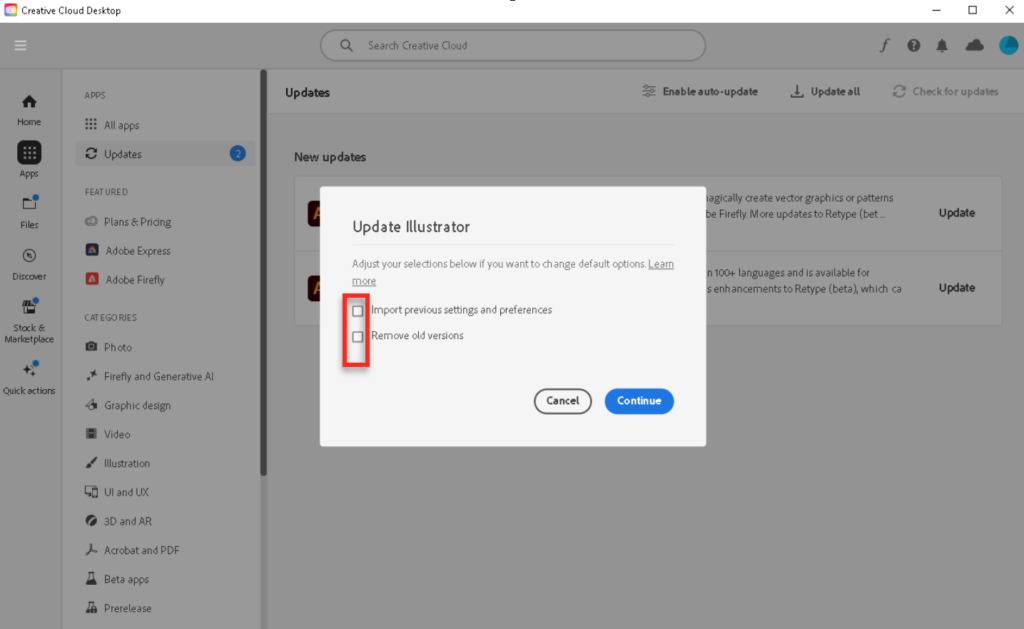
Please ensure that they are unchecked and press "continue" to complete.
Please note that you will need to re-install our subscription plug-ins when you update your Illustrator. Our plug-ins will NOT be migrated to the new Illustrator version automatically.
Please download the latest version of our plug-ins and install them.
In case you keep both "Checked" and complete the installation, all the other versions of Illustrator will be removed. This case, you will not be able to use any of our plug-ins that work with the deleted versions.

