The text is garbled.
Ways to fix garbled text
Garbled text most likely occurs when the plug-in has not been installed properly. Reinstallation can solve the problem in most cases. Here is a summary of the solution.
Try re-installing
First of all, please close Adobe Illustrator completely before the re-installation. Then, download the right product and version from the link below:
https://baby-universe.net/support/download_subsc/
Please ensure that you select the correct one; Downloading an unmatched version often causes additional errors.
If you are using Windows, please make sure to:
- Copy and paste the zip file to your PC’s desktop
- Right-click on the zip folder saved to your desktop and select "Exacr All" .
For further details about the installation, please refer to the related post as linked below:
How to Install/Uninstall a Plug-in
Now, you can restart Adobe Illustrator and check whether the plug-in is in English or not.
Check ini. files to fix garbled text
Garbled text will not happen if the plug-in has been installed correctly; if you still see garbled text, please check the "ini. file" of the plug-in.
For BPT-Pro and AINest-Pro
For Mac users
To find the ini file:
Go to Document > Adobe > Illustrator > Prefs > Plug-in ini. file (e.g., BPT-Pro.ini)
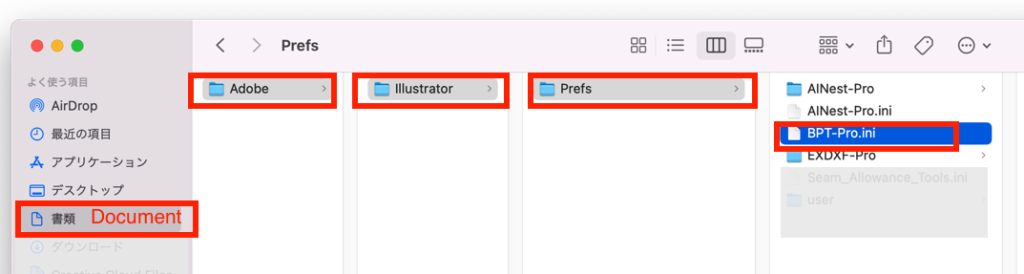
For Windows users
To find the ini file:
This PC > Document > Adobe > Illustrator >Prefs > Plug-in ini. file (e.g., BPT-Pro.ini)

Check ini. file
When you open “BPT-Pro.ini” with a text editor, please check "language".
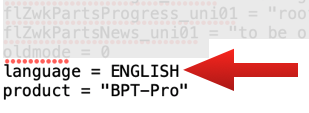
The language should be set "ENGLISH", but if it is "JAPANESE" you can overwirte it as "ENGLISH".
For EXDXF-Pro
For Mac users
The same as BPT-Pro and AINest-Pro.
Go to Document > Adobe> Illustrator >Prefs > EXDXF-Pro > export / inport
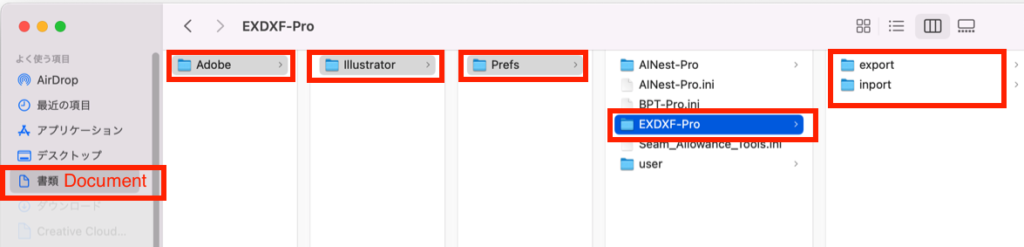
For Windows users
This PC > Document > Adobe > Illustrator >Prefs > EXDXF-Pro > export / inport
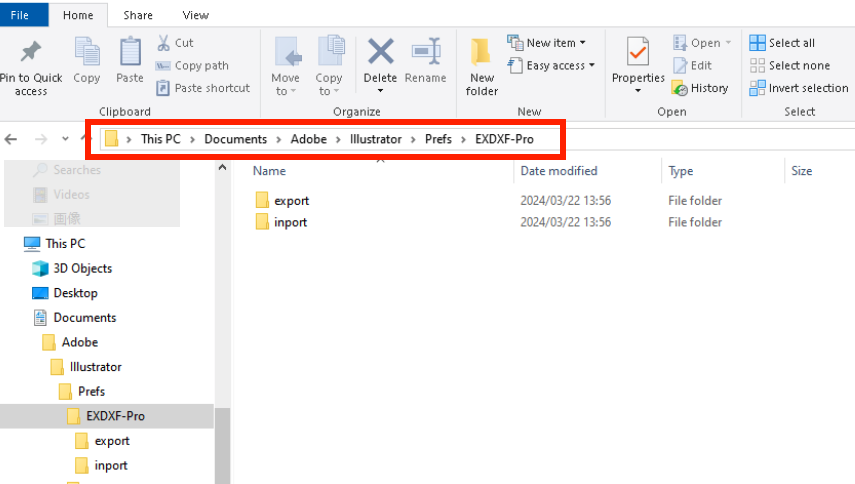
Check cnf. / fct. files
Each export and inport file contains cnf / fct file.
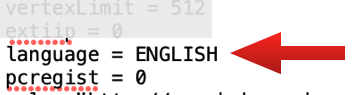
It should mention "ENGLISH", but if it states "JAPANESE" you can overwirte it as "ENGLISH".
If you still see garbled text
[For Mac] In case you still find garbled text, please check the following:
Apple mark > System preference > Security & Privacy > Privacy Tab > Files and Folders > Adobe Illustrator 202X ( your version) >
Please check whether "document" folder is checked or not. If not, please put "check" and restart your computer.
While we are hoping the above will solve the error, we understand that garble text sometimes happens for hardware's security reason. In case you sill have trouble, please feel free to contact us.

