Manual install/uninstall of subscription plug-ins
Manual installation procedure
Step1
Please make sure that all Adobe Illustrator applications are completely closed.
Step2
Download the plug-in data from the download page.
Step3
Copy the necessary files in the downloaded plug-in data folder.
Step4
Save (paste) the necessary files in the appropriate places.
All the steps are simple, but since it is not possible to copy and paste multiple required files at once, please repeat step3 and step4 and do the copy and paste process.
Please note that the number of files required differs for each plug-in product.
Programs and related files necessary for the operation of the plug-in
- Plug-in execution file (****.aip)
- Files in the "Prefs" folder and other related files
It is necessary to save all the necessary files in the downloaded plug-in data folder in the correct location.
Please note that if even one file is missing, such as only the .aip file or only the related files, the plug-in may not work properly.
Location of the program and related files (in your PC)
Location of the plug-in execution file (.aip)
Mac:HD > Application > Adobe Illustrator 20** > Plug-ins
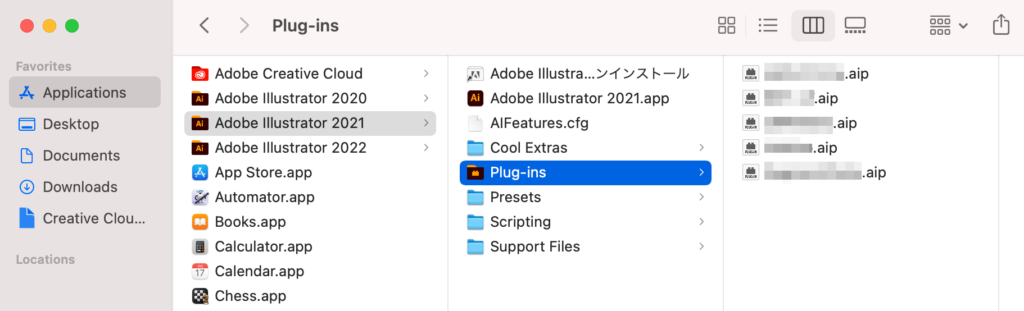
Windows:(C:) > Program Files > Adobe > Adobe Illustrator 20** > Plug-ins
Location of files in the Prefs folder and related files
Mac: User > Documents > Adobe > Illustrator (or in the "Prefs" folder)
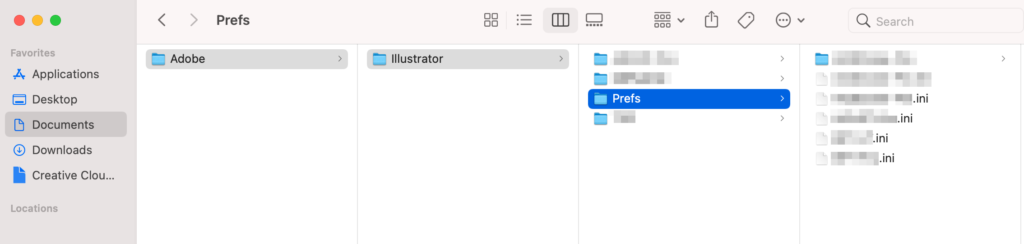
Windows : PC > Documents > Adobe > Illustrator > Illustrator (or in the "Prefs" folder)
Contents of the downloaded plug-in folder
The downloaded plug-in folder contains the files necessary for the plug-in to work.
- Plug-in execution file (****.aip)
- Files in the "Prefs" folder and other related files
Note that the number of files may differ depending on the plug-in product, so be careful not to overlook the necessary files when doing a manual installation.
Plug-in execution file(****.aip)
Mac:Installer.app > Contents > DATA > ** AICC20 folder > ****.aip
If you are using Adobe Illustrator 2021, copy and paste ****.aip in the AICC2020 folder.
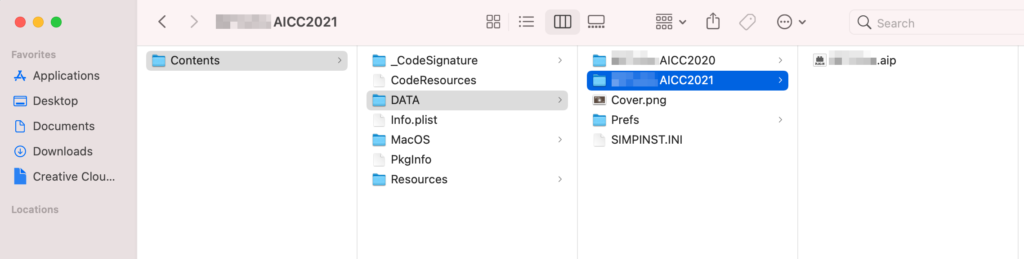
To view the contents of the Installer.app, hover the mouse cursor over it and right-click to "Show Package Contents".
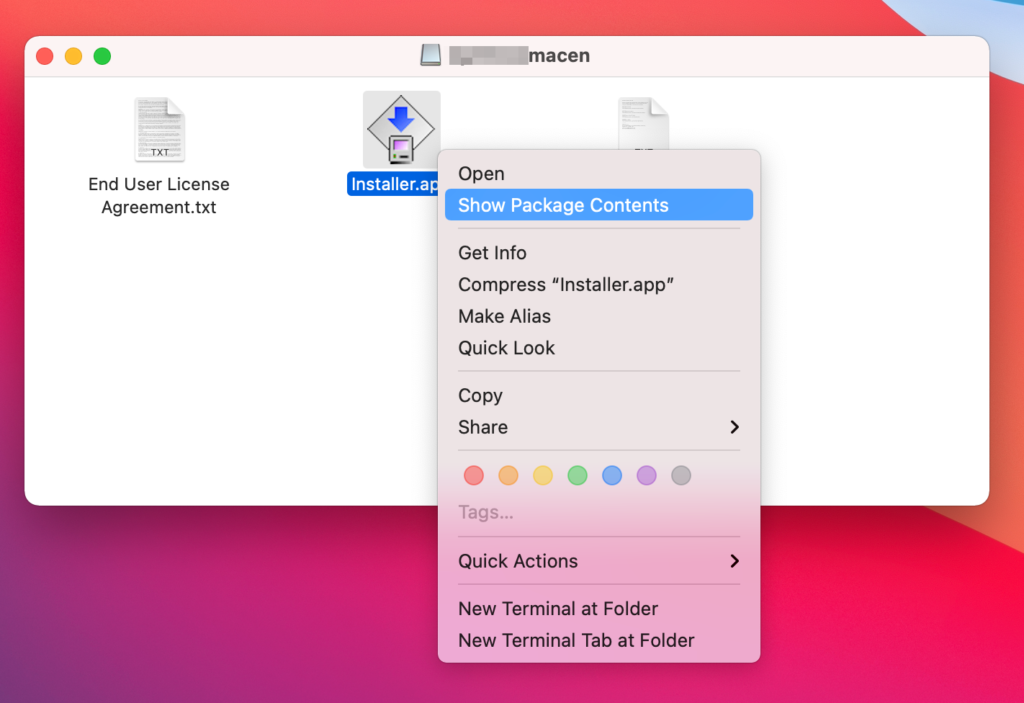
Win:DATA > Plug-ins > ****AICC(x64) > ****.aip
If you are using Adobe Illustrator 2021, copy and paste ****.aip in the AICC2020 folder.
Files in the Prefs folder and other related files
Mac: Installer.app > Contents > DATA > *Prefs and related folders and files
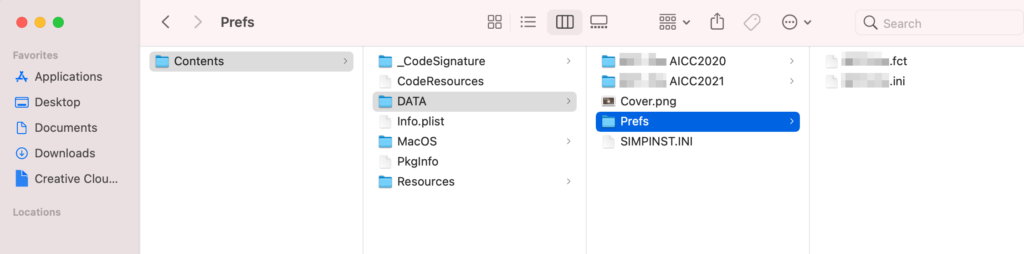
Win: DATA > *Prefs and related folders and files
Manual uninstallation
Step1
Please make sure that all Adobe Illustrator applications are completely closed.
Step2
Mac:HD > Application > Adobe Illustrator 20** > Plug-ins
Windows:(C:) > Program Files > Adobe > Adobe Illustrator 20** > Plug-ins
Delete (move to the trash) the corresponding ****.aip file stored above.
Step3
Launch the Adobe Illustrator and make sure that the plug-in is removed.
Basically, the above process will disable the plug-in, but it will not delete the related files in the document folder. If you want to delete the plug-in's data completely, delete (move to trash) those files too.
Be careful not to delete other plug-in's files you need.

